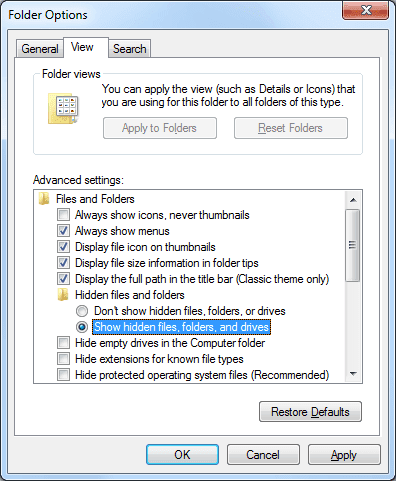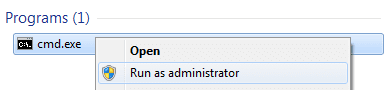http://metadataconsulting.blogspot.kr/2011/08/how-to-clear-windows-7-temporary-files.html
How to Clear Windows 7 Temporary Files in the Temp Folder - where .tmp, .docx, .xlsx, .pptx and .pdf are shadowed
The Temp folder is where Windows 7 and programs sometimes store temporary files. Sometimes these files are not deleted after Windows 7 or the program is finished with them. This can cause the temp folder to fill up with junk temp files which may cause Vista to take longer to access the Temp folder and create a slight delay.
This will show you how to clear the Windows 7 temporary files through Disk Cleanup or manually in the Temp folder.
The Windows 7 Temp folder is located at:
C:\Users\(UserName)\AppData\Local\Temp
Example: Windows 7 User Account Temp Folder Location
METHOD onE
Through Disk Cleanup
Disk Cleanup will only delete Temporary files that have not been modified in 7 days. To clear everything, see METHOD TWO below.
1. Open Disk Cleanup.2. Check Temporary files. (See image below)3. Click on OK.4. After, Click on Delete Files to confirm the action.
Each of the "Files to delete" options are explained here.
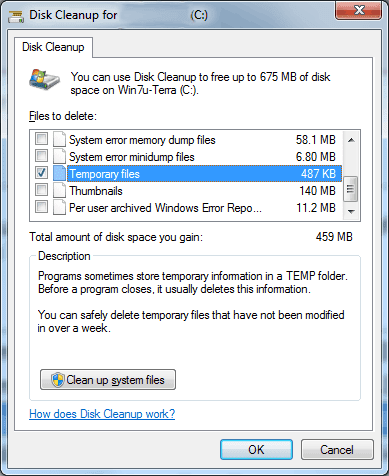 |
| click for larger |
METHOD TWO
Manually Clear the Temp Folder
1. Open the Start Menu.2. In the white line (Start->Search) area, type %temp% and press Enter. NOTE: This is a shortcut and opens the Temp folder.
3. Delete anything you want in this folder. (See image below)
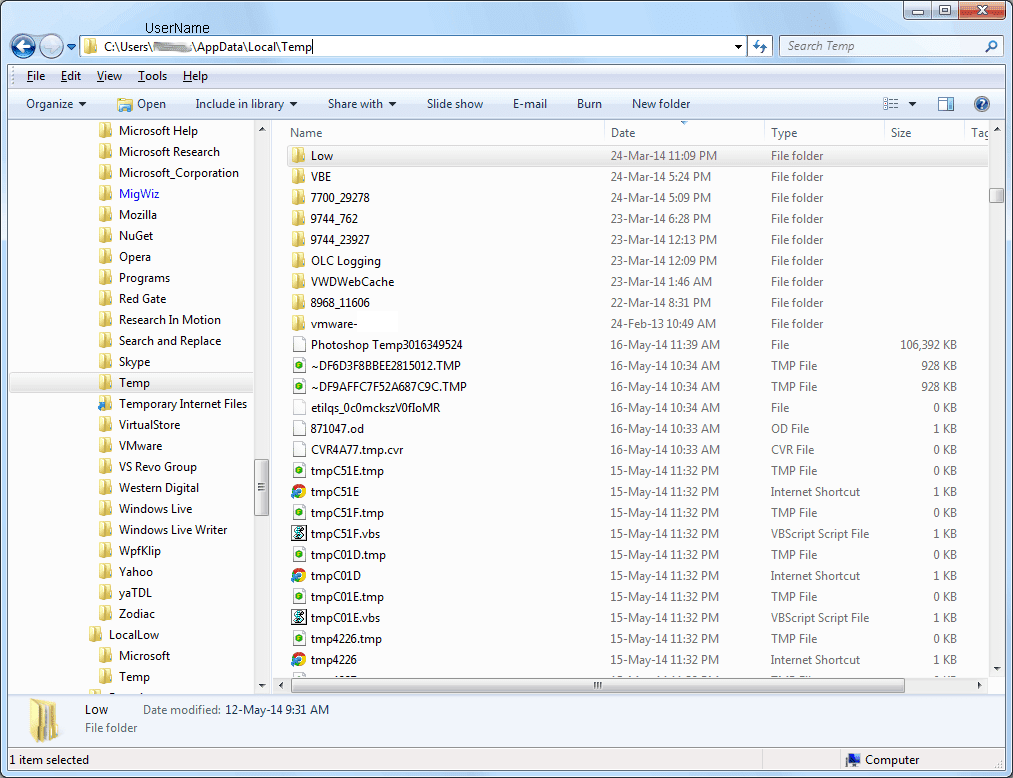 |
| click for larger |
If you delete the Low folder, it can prevent you from printing from Internet Explorer. To fix this, close all Internet Explorer windows and reopen Internet Explorer to recreate the Low folder.
You can also manually fix this by recreating the Low folder in the Temp folder below, open a elevated command prompt (Start->Search for "CMD.exe", right-click and run as Administrator.
click for larger Then Copy and Paste the command below in the command prompt and press enter.Code:If you receive a File In Use pop-up error message while the files are being deleted, then this just means that one of the temp files is in use by a program right now.
Click check-box Do this for all current items and click Skip to continue deleting the other files, then close all open programs, and repeat the steps above.If you still receive the message, then restart the computer or logoff and logon, and repeat the process again. Furthermore, you can run windows with run no services for hard core cleaning, in case of trojans and virus tracking.
click for larger 4. Generally some residuals temp files will remain, if you have not closed all programs and/or services.
Extra: Temp folder, ideal state close all programs
and run no services generating temporary locked files.
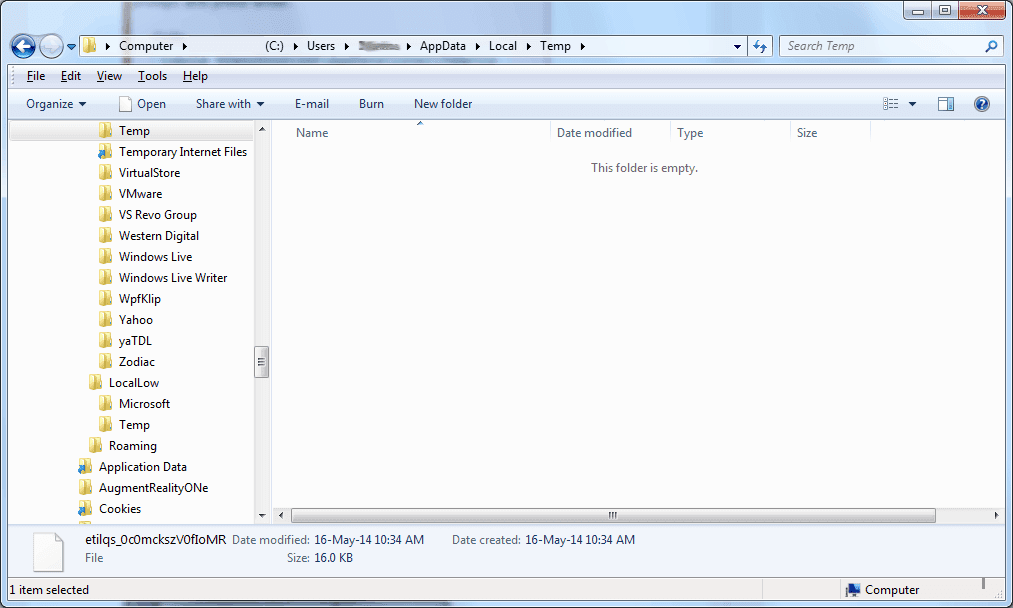 |
| click for larger |
'Windows > 2008' 카테고리의 다른 글
| [스크랩] Windows RDP 접속 이력 조회 (0) | 2014.10.22 |
|---|---|
| 로그인한 사람 확인 이벤트id (0) | 2014.10.16 |
| [스크랩] RDP 프로토콜 구성 요소 X.224이(가) 프로토콜 스트림에 있는 오류를 삭제하고 클라이언트 연결을 끊었습니다. (0) | 2014.10.08 |
| [스크랩] chkdsk 로그 (0) | 2014.09.02 |
| [스크랩] 하드디스크 수명 확인 프로그램 recovering orphaned file on chkdsk (0) | 2014.09.02 |