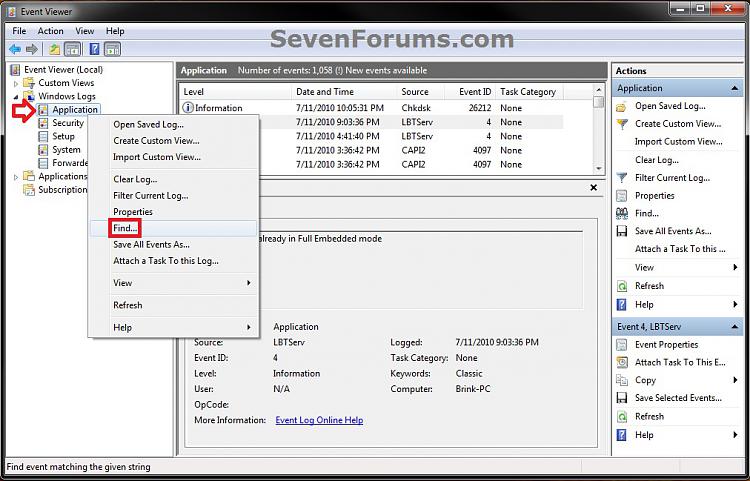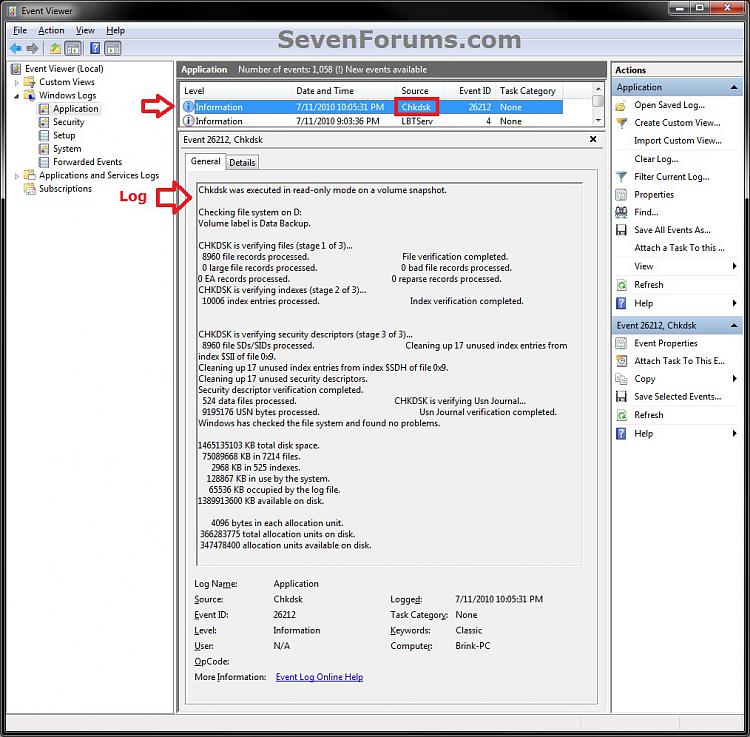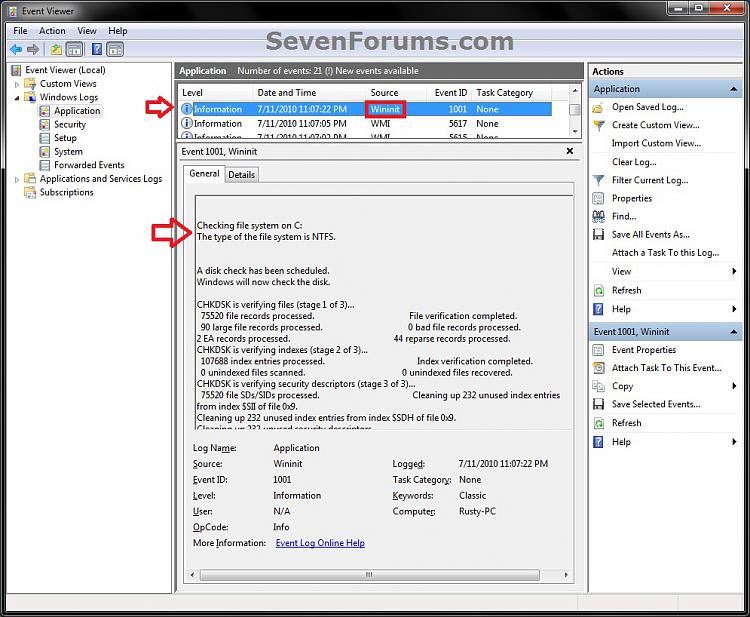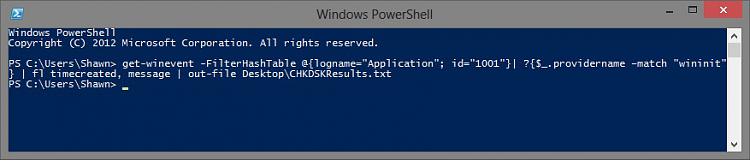http://www.sevenforums.com/tutorials/96938-check-disk-chkdsk-read-event-viewer-log.html
How to Read the Event Viewer Log for Check Disk (chkdsk) in Vista, Windows 7, and Windows 8
This will show you how to read the Event Viewer log to see the scan results of Check Disk (chkdsk) in Vista, Windows 7, and Windows 8.
SSD's are different than hard disk drives. SSD's automatically remap worn bits using wear leveling technology, so it's strongly recommended to do not run chkdsk on a SSD.
NOTE: You must be logged in as administrator to be able to open Event Viewer.
1. If you have not already, you will need to have ran Check Disk (chkdsk) in Vista/Windows 7 or Windows 8 prior before it will be in the Event Viewer System log.
2. Press the Windows + R keys to open the Run dialog, type eventvwr.msc, and press Enter.
3. If prompted by UAC, then click on Yes (Windows 7/8) or Continue (Vista).
4. In the left pane of Event Viewer, double click on Windows Logs to expand it, then right click on Application and click on Find. (see screenshot below)5. Copy and paste Chkdsk into the line, and click on Find Next. (see screenshot below)
NOTE: You can continue to click on Find Next to search for other older application logs (if available) for Check Disk (chkdsk) to see them as well.6. You will now see the system log for the scan results of Check Disk (chkdsk). (see screenshot below)
NOTE: The log will have the Chkdsk tag if Check Disk is ran only from within Windows.7. Go back to the top of the log file list in the middle pane of Event Viewer, then copy and paste Wininit into the line, and click on Find Next. (see screenshot below step 5)
NOTE: You can continue to click on Find Next to search for other older application logs (if available) for Check Disk (chkdsk) to see them as well.
8. You will now see the system log for the scan results of Check Disk (Wininit). (see screenshot below)
NOTE: The log will have the Wininit tag if the computer has to restart to run Check Disk at startup instead of within Windows.9. When finished searching for Check Disk (chkdsk) application logs, you can close the Find window. (see screenshot below step 5)
10. When finished, you can close Event Viewer.
1. Press the Windows + R keys to open the Run dialog, type powershell.exe, and press Enter.
2. In PowerShell, copy and paste the command below, and press Enter. (see screenshot below)
NOTE: To paste the copied command into PowerShell, you will just need to right click in PowerShell.
Code:get-winevent -FilterHashTable @{logname="Application"; id="1001"}| ?{$_.providername –match "wininit"} | fl timecreated, message | out-file Desktop\CHKDSKResults.txt3. You will now have a CHKDSKResults.txt file created on your desktop that is the log file of your chkdsk scan results from Event Viewer.
That's it,
Shawn
Related Tutorials
- How to Run Disk Check in Windows 7
- How to Check a Drive for Errors with "chkdsk" in Windows 8
- How to Change the AUTOCHK Initiation Countdown Time in Windows 7
- How to Reset Check Disk to Not Run at Startup
- How to Read the Event Viewer Log for Memory Diagnostics Tool
-----------------------------------------------------------------------------------
http://www.tomshardware.com/forum/2172-63-win7-chkdsk-file-location
Event view--->Application--->Source--->Winlogon
You should find it there.
buwish said:
Event view--->Application--->Source--->WinlogonYou should find it there.
I assume you mean open the "event viewer", under the "Windows Logs" folder open the "Application" folder and in the "Source" column look at the "Winlogon" entries. All thats ever shown are 2 different event notifications. NO chkdsk logs. (...and I checked a months worth of "Winlogon" entries.)
There should be actual files (*.log or *.txt) located either on the "root" drive or the "Windows" folder that contain the info of what occured during the execution of the CHKDSK command before bootup. At one time it could be found in the "bootex.txt" file, but I can find no such animal in Win7.
Thanks!
Score
0
Related resources
You were looking for "win7 chkdsk log file location". You might be interested in the following threads :
- Chkdsk Log File Location - Forum
- chkdsk log location - Forum
- Chkdsk results log file - Forum
- chkdsk do not form log-file - Forum
- Chkdsk log files? - Forum
- See all contents in "win7 chkdsk log file location"
'Windows > 2008' 카테고리의 다른 글
| [스크랩] C:\Users\(UserName)\AppData\Local\Temp 지우기 (0) | 2014.10.10 |
|---|---|
| [스크랩] RDP 프로토콜 구성 요소 X.224이(가) 프로토콜 스트림에 있는 오류를 삭제하고 클라이언트 연결을 끊었습니다. (0) | 2014.10.08 |
| [스크랩] 하드디스크 수명 확인 프로그램 recovering orphaned file on chkdsk (0) | 2014.09.02 |
| [스크랩] 윈도우 부팅시 chkdsk 자동반복 경우 핫픽스 (0) | 2014.09.02 |
| [스크랩] AppData 폴더란? (0) | 2014.08.11 |